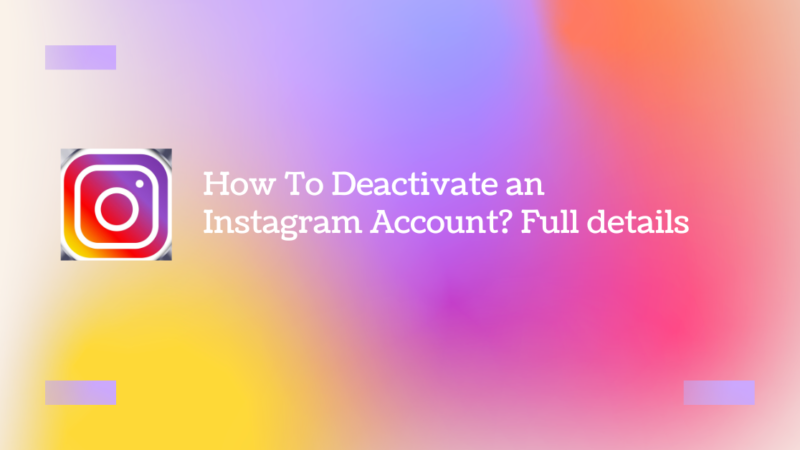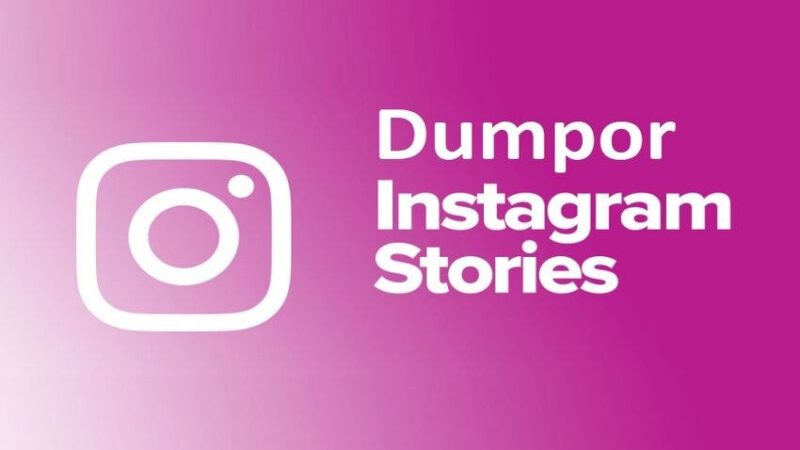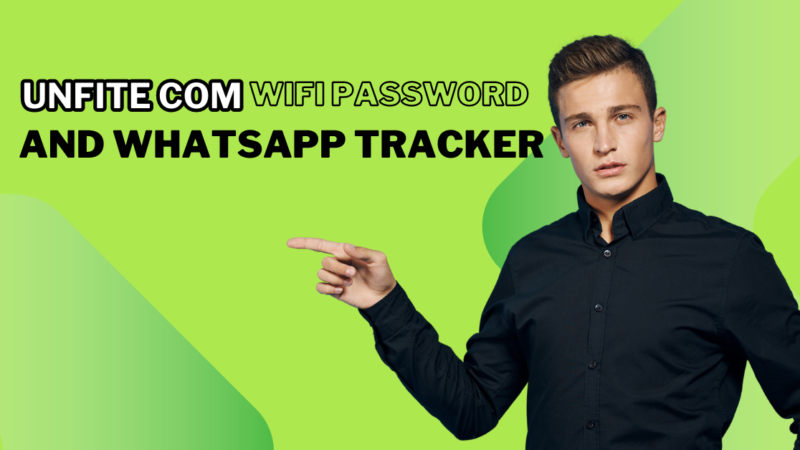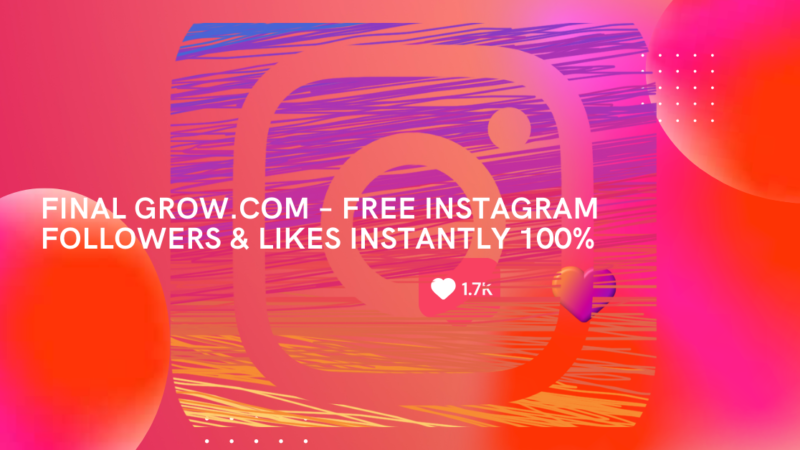How to download videos from YouTube to your computer

Let’s explain how to download your videos from YouTube to your computer, so if you watch a video you like, you can download it to put it on any other device and watch it offline. This is an interesting resource, for which there are different methods and multiple tools that you can use.
The downside of so many methods and alternatives is that sometimes it’s easy to get in if you don’t have too much knowledge. That’s why we’re going to explain the simplest methods you can use when downloading the videos you want from YouTube. Remember that we mean downloading the whole video, not just downloading the music that is in them.
Volume 90%
The easiest thing is to use Savefrom
There is a page called Savefrom.net, and it has purchased a secondary domain so you only have to change one thing to download the video. To use this method, enter the video you want to download and add the letters ss at the beginning of youtube at the address. Do it as you see in the capture, changing the www.youtube.com/blabla to www.ssyoutube.com/blabla. Evidently, in the blabla goes the rest of the direction that points to the video.
Doing so will take you directly to the Savefrom page, and you will have already uploaded the video you have chosen to download it. You will only have to click on the Download button after choosing the image quality on the right, and the video will be downloaded.
If you prefer, there are also extensions
If you prefer, the popular ClipConverter website has a script that you can download from almost any browser. The thing is, the process is a little complicated. You have to start by entering this website, where you are guided step by step. The first thing will be to download the Tampermonkey extension, as it will allow you to use your own scripts in the browser.
Now, on the web of your Chrome addon click on Download clipconverter.user.js. With Tampermonkey installed, the extension will recognize the Javascript script and open a screen informing you about its features. Just tap Install and Tampermonkey will do the rest.
From now on, when you enter a new YouTube video you will see three new options next to the thumb up and down rating buttons. The options are to use ClipConverter to choose what to download, download the video audio in MP3 format or download the video itself in MP4.
The always useful jDownloader
JDownloader is one of the most popular direct download tools you can find, and if you have it installed on your Windows, GNU/Linux, or macOS computer it will also help you download videos from YouTube.
By default, when you copy the URL of a YouTube video when you have JDownloader active, the program will load it automatically. But if you have this type of upload disabled, go to the Link Capture tab, right-click, and in the options that are displayed to you click Add Links. In the pop-up window paste the video URL into the gap with the magnifying glass icon, and without touching anything else tap on Continue.
By default, uploading a YouTube jDownloader video will load your video, audio, and cover image. But the folder that has created it you can deploy it to show you each of these files, and if you just want to download the video click on it and choose the Add and Start Downloads option. Ready, jDownloader will download the file to the folder you have configured for your downloads.
You can also do it with VLC
And another alternative is to use the non-combustible VLC, the popular application to play all kinds of videos. Here we explain the complete step-by-step process, but by summarising it, start by copying the URL of the YouTube video. Then, in VLC open the Media tab and click the Open Network Location option. A window will open where you have to put the video URL and click Play.
The video will start playing in VLC. Then, open the Tools tab, and click on the Media Info option. There, in the Place field, you will have a temporary URL of the video that you have to open in the browser, and when you do, you can right-click on it and download it.